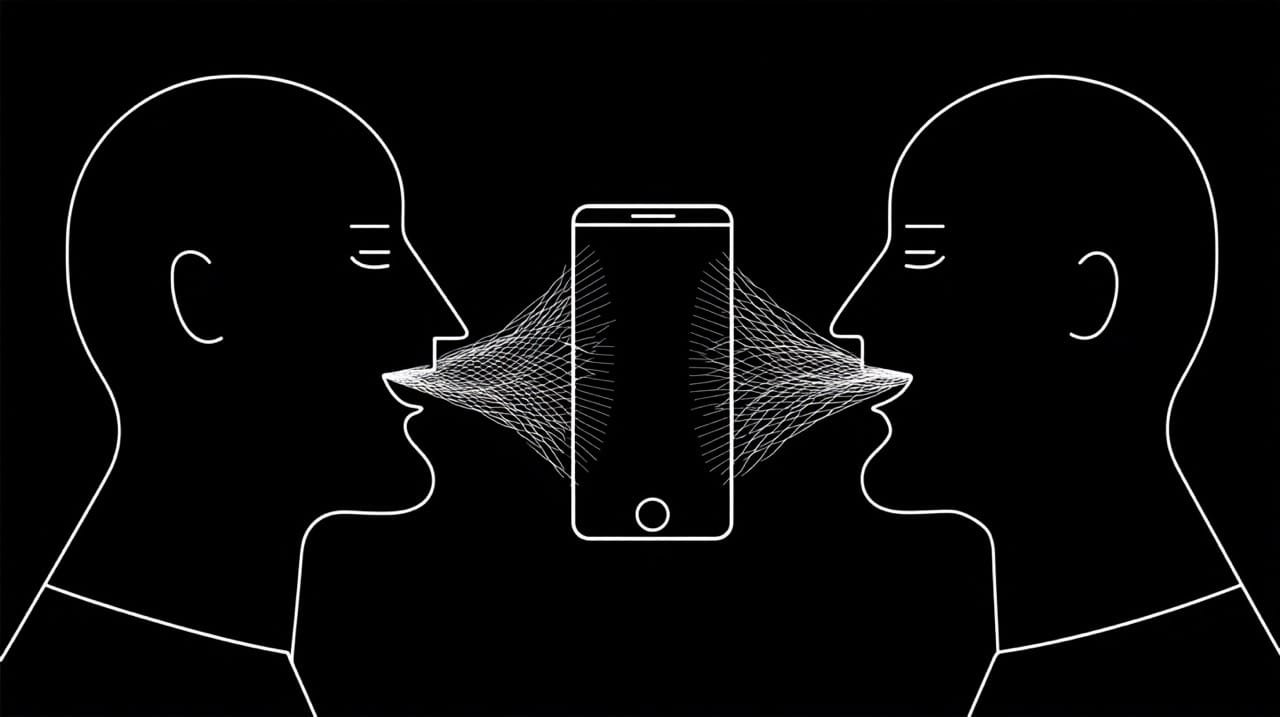With the release of iOS 26, Apple has significantly updated the translation capabilities of your iPhone. The introduction of advanced features powered by Apple Intelligence means that breaking down language barriers is now more straightforward than ever. If you want to translate a conversation, understand text in an app, or communicate with someone in a different language over FaceTime, the built-in Translate app and system-wide functions are designed to help. This 2-minute guide will show you how to use the translation tools on your iPhone.
The process is designed to be intuitive, whether you’re using an iPhone 15 Pro or another compatible device. The Translation app functionality is built directly into the operating system, so you can translate text and speech without needing to download a third-party app to translate.
Getting Started with the Built-in iPhone Translate App
Before you can use the more advanced features, it’s good to get familiar with the core Translate app on your iPhone. This app is the hub for much of the translation functionality.
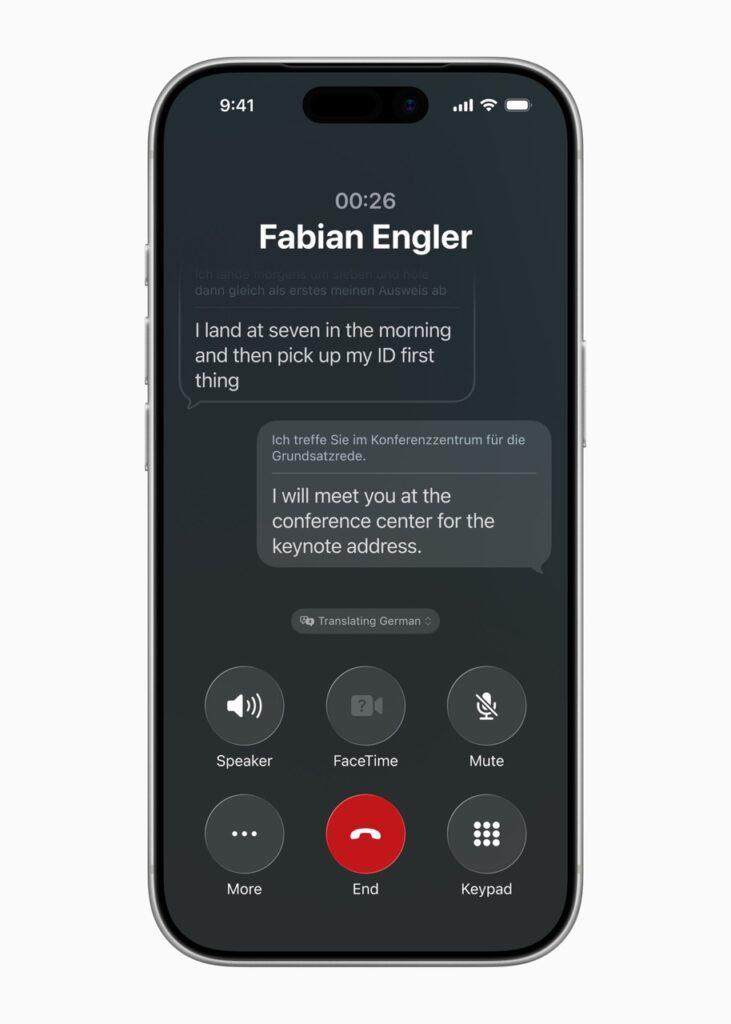
First Steps and On-Device Languages
The first time you use the Translate app, you should download languages for on-device use. On-device translation ensures your conversations remain private and allows you to translate even without an internet connection. To do this, simply open the app, select the languages you need, and tap the download icon. This is particularly important if you travel or want to ensure translation is available anytime.
Navigating the Interface
In of itself, the app on the iPhone is simple. You have two main tabs: “Translate” for text and speech, and “Camera” for translating text around you. In the main translate view, you can type or enter text, or use the microphone button to speak. The app will provide a real-time translation in your chosen target language.
How to Translate Text and Speech in Real-Time
One of the most practical features is the ability to translate a live conversation. This works entirely on-device, and it’s secure and fast.
Using Conversation Mode
To translate a conversation, open the Translate app and select the two languages. You can then tap the microphone button to speak. The iPhone will automatically detect which language is being spoken and provide the translation out loud and on the screen. For a more natural experience, position the iPhone between you and the other person.
Translating Typed Text
If you need to translate written text, you can simply type or copy and paste it into the app. This is useful for messages, emails, or any other text you want to understand from another language. The built-in translator handles this quickly, making it a fantastic native alternative to the outdated Google Translate app for iPhone users.
Using Live Translation in iOS 26
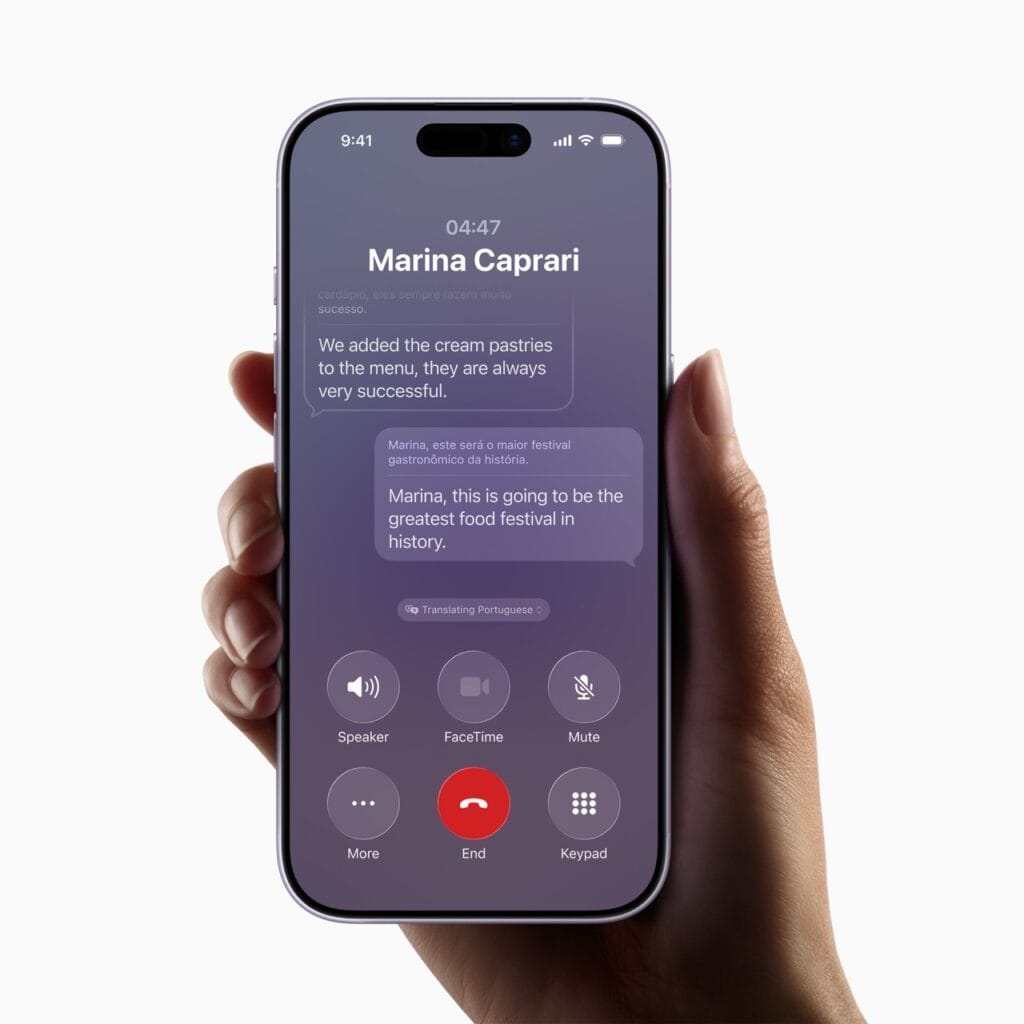
iOS 26 brings powerful new live translation features right into other communication apps. This is where the integration of Apple Intelligence really shines, as it gives users a more connected experience.
👉 Apple Intelligence is currently available in English, French, German, Italian, Brazilian Portuguese, Spanish, Simplified Chinese, Japanese, and Korean, with more languages being rolled out as I write this.
Translate on iPhone Messages
The Messages app now includes a built-in translation feature. When you receive a message in a different language, your iPhone can automatically translate it for you right from within the conversation. The translated text appears beneath the original text bubble, keeping the context clear. This feature makes communication across languages feel much more direct.
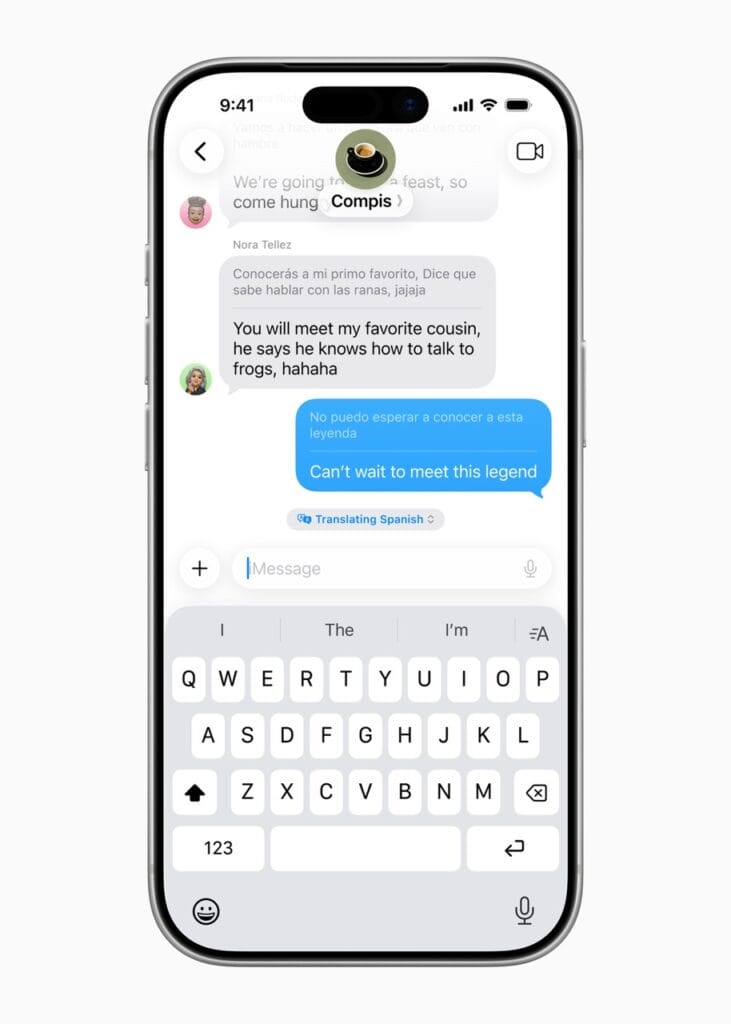
Live Translation in FaceTime
The new live translation in FaceTime is one of the standout features of iOS 26. During video calls, you can enable live captions that translate the other person’s speech in real-time. This allows for smoother conversations without awkward pauses. The on-device processing ensures your calls remain private. This feature is a significant step forward for breaking down language barriers in personal and professional calls.
Using Apple Translate on iPhone With the Camera and for Text in Apps
The translation capabilities of your iPhone extend beyond the Translate app. You can translate text from almost anywhere on your device.
System-Wide Text Translation
When you select text in apps like Safari, Mail, or Notes, a “Translate” option will appear in the context menu. This allows you to quickly understand snippets of text without leaving the app you’re in. The translation is available for all supported languages and makes the iPhone an even more versatile tool.
Using the Camera to Translate
The camera view in the Translate app lets you translate signs, menus, and any other printed text around you. Simply point your camera at the text, and the translation will appear overlaid on the screen. This is incredibly useful when traveling! The app can also translate text in photos from your library.
Tips for a Better Translation Experience
To get the most out of the translation features on your iPhone, here are a few suggestions:
- Download languages in advance: Always download specific languages for offline use before you hit the road. This ensures you have access to translation without relying on Wi-Fi or cellular data.
- Speak clearly: When using voice translation, try to enunciate clearly and close to the microphone for the best results.
- Check for updates: Language packs and translation models are updated periodically. Keep your iPhone updated to the latest iOS so you always have the best possible translation quality. If a feature isn’t working as expected, restarting your iPhone is often all it takes to fix it.
The translation tools integrated into your iPhone, especially with the updates in iOS 26, are more powerful and accessible than ever. From real-time live translation in FaceTime and Messages to the convenience of the camera and system-wide text translation, Apple has built a comprehensive solution for overcoming language barriers. The focus on private, on-device processing via Apple Intelligence adds a layer of security that many users will appreciate.
By taking a few moments to learn how to use these features, you can turn your iPhone into an indispensable companion for travel, work, and connecting with people from different cultures. Whether you need to translate a quick message or have a full conversation, the tools are already on your device, ready to help you communicate effectively across languages.