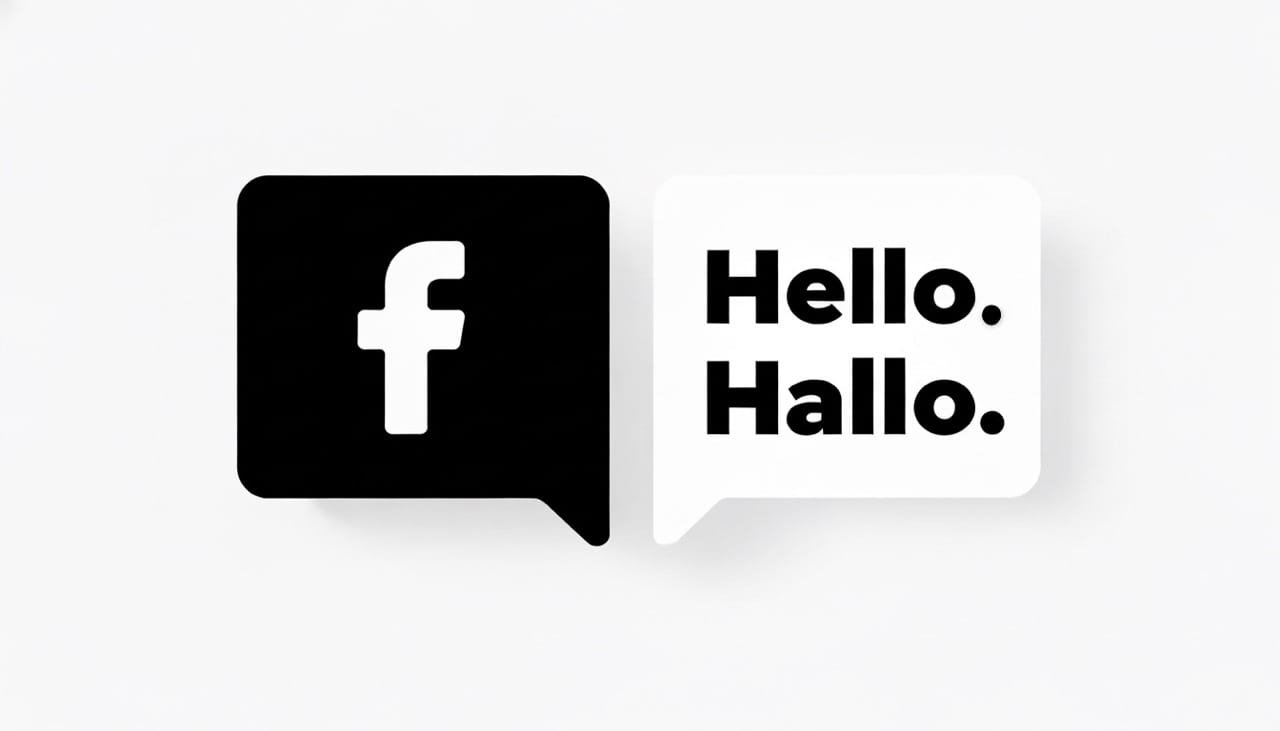Scrolling through your Facebook feed and seeing a riveting post or comment written in a specific language you don’t understand can be frustrating. Fortunately, Facebook has built-in translation options for posts and comments. The platform is designed to help bridge language gaps by offering to translate text directly in your feed.
This function works by looking at your primary language settings. When it detects a Facebook post written in a different language, it will often automatically show a “See Translation” button. It only takes a few quick steps to manage this setting, so that you can see a translation when you want one, and know how to stop them when you don’t.
How to Get Translation on Facebook Automatically
For most users, Facebook automatically offers a translation for posts that aren’t in their default language. If you see a post you want to read, simply click the “See Translation” button that appears below the original text. Facebook will then show you a translation of the post. The same applies to any comment.
If you don’t see this option, adjust your language settings:
- Click your profile picture in the top right of the Facebook app or desktop site.
- Go to “Settings & Privacy,” then “Settings.”
- Select “Language and Region.”
- Under “Language for buttons, titles and other text from Facebook,” make sure your native language is selected.
- Under “Language you’d like to have posts translated into,” confirm your desired translation language.
This tells Facebook what language to translate a post or comment into.
How to Stop Translation in Facebook
Sometimes, you might not want Facebook to offer translations, especially if you’re multilingual or the automatic translations are poor quality. Fortunately, it’s possible to turn off translation options for a specific language.
To stop seeing the “See Translation” option for a language:
- Go to your “Language and Region” settings following the steps above.
- Find the section titled “Languages you don’t want to be offered translations for.”
- Click “Edit” and add the language you no longer want to see translation prompts for.
This will stop Facebook from automatically offering to translate posts and comments written in that specific language.
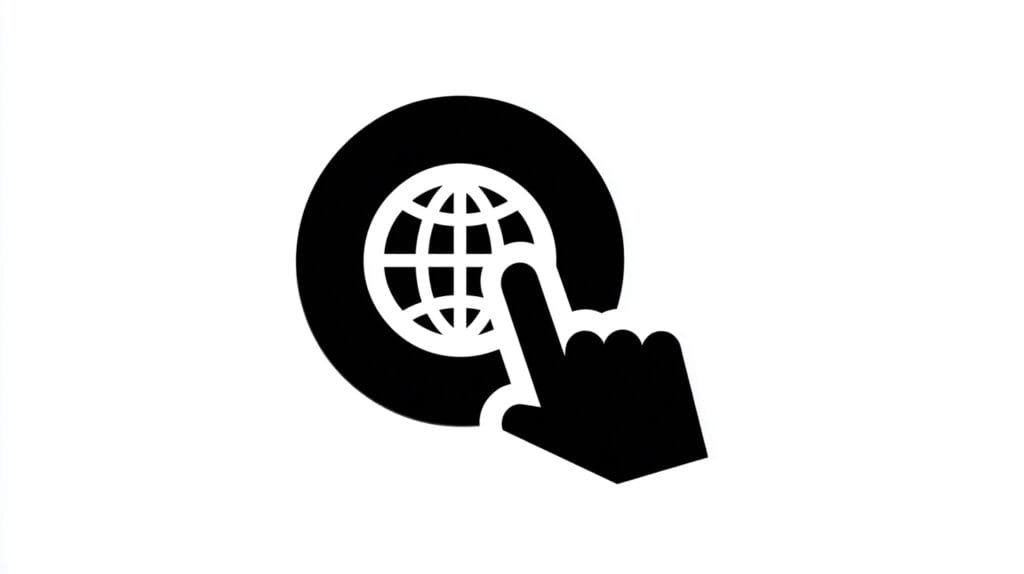
Simple Tip to Translate a Facebook Post Manually
If you have automatic translations turned off but find a specific post you want to read, you can still translate it. Simply click the three dots (…) at the top right of the post, and you should see an option to “Translate post” in the menu. This gives you full control over what you translate and when.
Managing how you see a translation on Facebook is a very straightforward process. By adjusting your main language settings, you can control which languages you want to have translated and which you’d prefer to see in their original form.
The same principles apply to other big platforms. If you also want to stop YouTube from translating video titles or need to control the translation feature for your bio, stories, and posts on Instagram, the solutions are just as simple.
Ultimately, whether you need to understand a comment from a friend overseas or want to instantly translate any webpage with your browser, the power is in your hands. A quick trip to the settings menu is all it takes to customize your experience.
FAQ
Can I choose the language a post is translated into?
Yes. In your “Language and Region” settings, you can set the “Language you’d like to have posts translated into.” This will be the default language Facebook uses when you click “See Translation.”
Does this help with video translation?
These settings only apply to written text in a post or comment. They do not automatically translate audio or text overlays in a video.