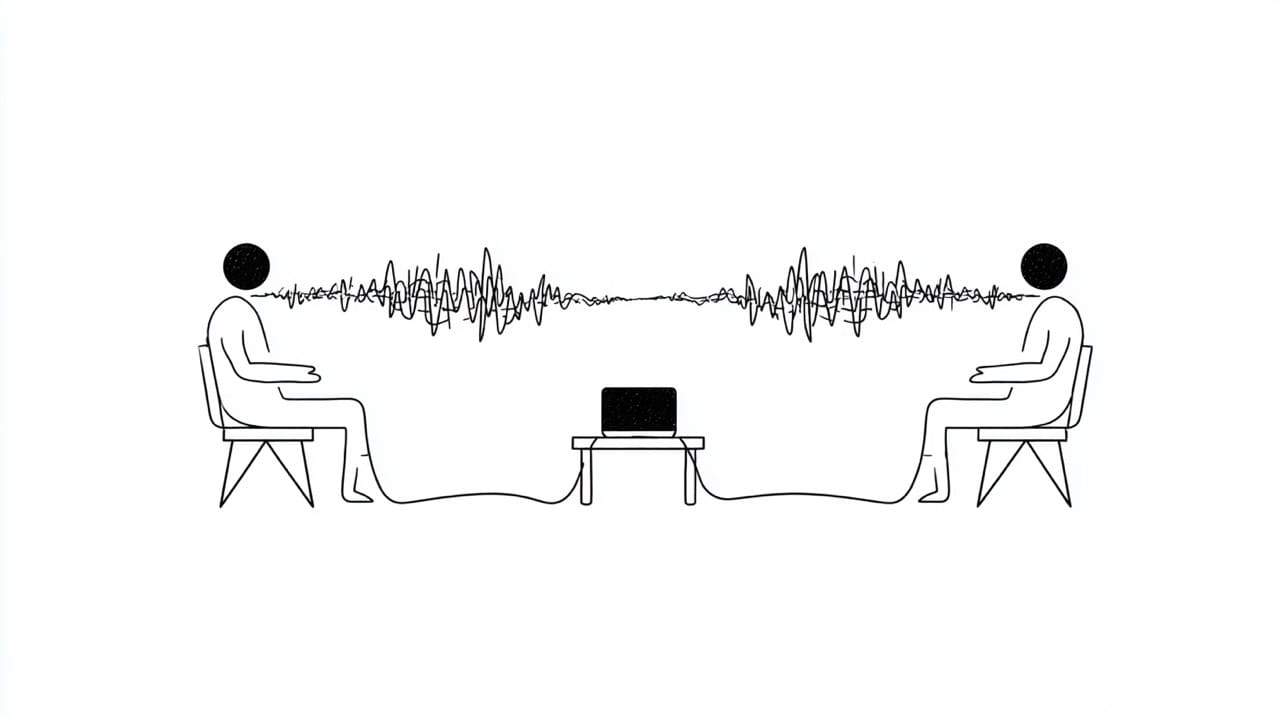Navigating the internet often means you come across a website or a compelling web page written in a language you don’t understand. In the past, this might have been a dead end, forcing you to search for an alternative source. The modern web browser has evolved though, and Google Chrome includes a powerful, integrated solution to break down these language barriers instantly. Using the built-in Google Translate functionality, you can translate foreign language websites and access information from around the world with a couple of clicks.
Activating Google Chrome’s Automatic Translation Feature
The easiest way to translate webpages is by using Google Chrome’s automatic prompt. This feature detects when a web page is in a foreign language and asks if you’d like to see it in your own.
How to Turn On the ‘Offer to Translate’ Prompt
To get started, check your browser settings by going to the three-dot menu in the top-right corner of Google Chrome. Then click “Settings,” and then navigate to the “Languages” section. Look for the toggle switch labeled “Offer to translate pages that aren’t in a language you read.” Make sure this is turned on. This is the primary switch that enables the automatic translation feature.
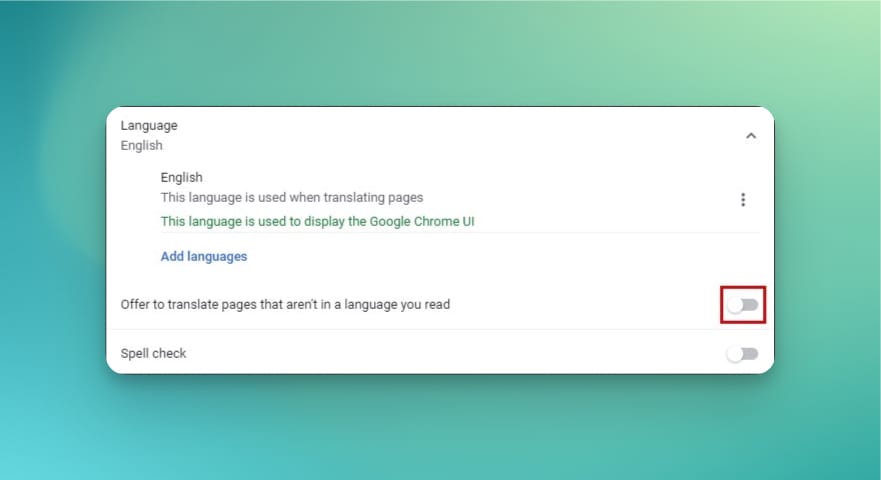
Using the Translation Pop-Up
Once the “Offer to translate pages” setting is active, navigating to a page written in another language will trigger a small pop-up in your address bar. You’ll see an icon and a prompt asking if you’d like to translate the page. Simply click “Translate” to convert the text into your default language.
Setting Your Preferred Language
The browser automatically suggests translating content into the primary language of your Chrome installation. You can review and change this in the “Languages” settings. Your preferred language will be at the top of the language list, so the browser always knows what language you want to translate to.
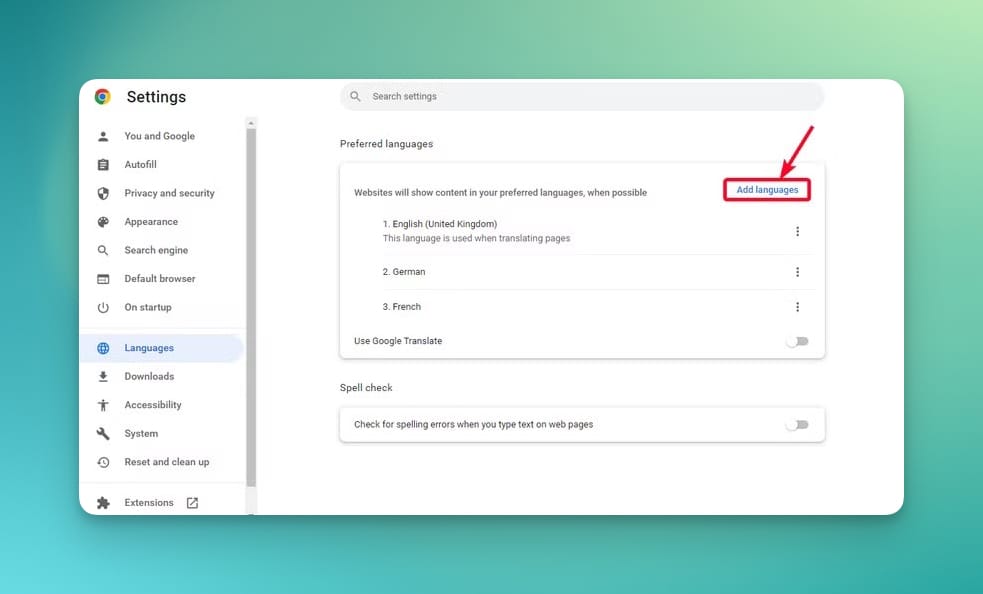
How to Manually Translate a Web Page
Sometimes the automatic pop-up might not appear, or you may have dismissed it by accident. In these cases, you can easily translate the page manually.
Using the Right-Click Context Menu
The quickest and most common way to translate a page manually is to right-click anywhere on the page. This will open the context menu. From the list of options, select “Translate to [Your Language].” The text on the web page will immediately be converted.
Finding the Chrome Translate Icon in the Address Bar
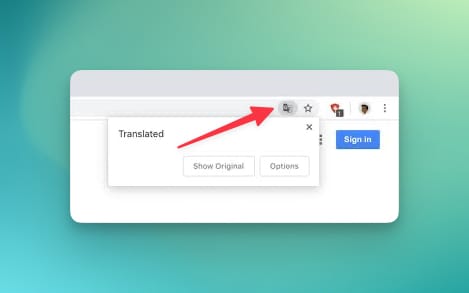
If a page can be translated, the Google Translate icon (looks like a ‘G’ and a foreign character) will appear on the right side of your address bar. Clicking this icon will reveal the translation options, allowing you to translate the page or adjust settings for that specific site.
What to Do if Translation Fails
On rare occasions, a translation might not work on the first try. Before troubleshooting, try refreshing the page. This is often all it takes to fix the issue and re-engage the translation tool.
Customizing Your Chrome Translation Settings for a Better Experience
To make your browsing experience even more efficient, you can tell Google Chrome how to handle specific languages and websites. This lets you automate the process and use Google Translate exactly how you want.
How to Always Translate a Specific Language
If you frequently visit websites in a particular foreign language, you can set Chrome to always translate pages from that language. When the translation pop-up appears, click the options menu (three dots) and select “Always translate [Language].” From then on, Chrome will automatically translate pages in this language without prompting you.
How to Never Translate a Language or Site
Conversely, you may be multilingual and not need to translate certain languages. In the same options menu, you can select “Never translate [Language].” You can also choose to “Never translate this site” if you prefer to always read a specific website in its original language. This is a great way to fine-tune your browser’s behavior.
Managing Your Language List in Chrome
Your language settings menu allows you to add or remove languages from Chrome’s known list. This helps the browser make more accurate decisions about when to offer a translation and what languages you understand, so the entire process is smarter and more intuitive.
FAQs
What if Google Chrome stops offering to translate pages?
First, check that the “Offer to translate” setting is still on in your language settings. If it is, clearing your browser’s cache or a quick restart will usually resolve the issue.
Can I translate only a specific part of a web page?
The built-in feature is designed to translate whole webpages. To translate a specific section of text, you would need to copy and paste it directly into the Google Translate website or use a separate Chrome extension designed for text snippets.
Is the Google Translate feature in Chrome free to use?
Yes, the integrated Google Translate functionality within the Google Chrome browser is completely free. There are no hidden charges or subscriptions required.
How accurate is the translation provided by Google Chrome?
The translation is powered by Google Translate, which is advanced but not perfect. It’s okay for understanding the general meaning and context of a page, but it will usually contain grammatical errors, contextually false translations, or awkward phrasing for complex sentences.