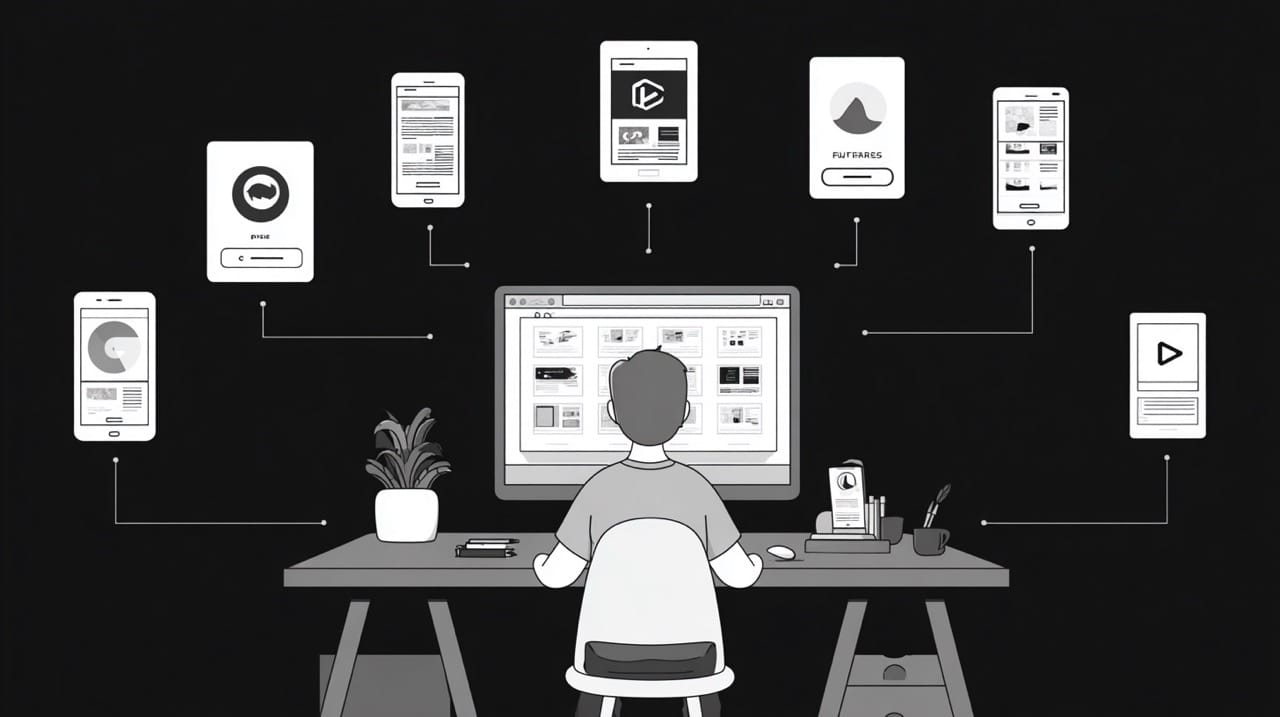So, you’ve done the hard work of internationalization on your web application. You’ve extracted strings, handled the translations, and now you need to see if it all works for your target market. The good news is you don’t need a massive, dedicated QA setup to catch the most common localization issues. You can perform localization testing and validate the basics right from your browser.
This short guide is for developers and vibe coders who need to quickly verify their localization efforts. We’ll skip the high-level theory and get straight to the practical steps for using browser developer tools to test your localized web app. These checks can help you spot embarrassing UI bugs, formatting errors, and other problems before your target audience does.
4 Steps to Test Localization in a Browser
The most powerful feature for this task is built into the developer tools of every modern browser. Whether based on Chromium (like Google Chrome and Edge), Gecko (Firefox), or WebKit (Safari), they all provide ways to simulate being a user from a different part of the world. Since Chromium-based browsers are the most widely used, we’ll use Chrome for the following examples.
In Google Chrome:
Chrome DevTools gives you a “Sensors” panel that can override your geographic location and your system’s locale. This is the quickest way to test how your web app responds to different international settings.
- Open DevTools: Right-click on your page and hit “Inspect.”
- Open the Sensors Tab: Press
Cmd+Shift+P(Mac) orCtrl+Shift+P(Windows) to open the Command Menu. Start typing “Sensors” and select “Show Sensors.” - Override Location & Locale:
- Location: Use the dropdown to pick a preset city like Tokyo or London. This tests features that rely on the user’s geographical position.
- Locale: This is the most important part. You can select a different locale code, like
de-DEfor German (Germany) orja-JPfor Japanese (Japan). This spoofs theAccept-Languageheader your browser sends and simulates the device’s language settings.
- Reload and Inspect: With the new locale set, reload the page. Now, look for changes. Did the UI text switch to the new language? Is the date format correct for the region (e.g., DD.MM.YYYY for
de-DE)? Is the time format and currency symbol right? This is a fast way to check if your internationalization library is picking up the browser settings correctly.
What to Check:
- UI Text: Obvious, but important. Does all text appear in the target language?
- Text Expansion/Contraction: Check for broken layouts. German text, for instance, is usually longer than English and can overflow containers. Japanese is often shorter and can look awkward.
- Formatting: Pay close attention to the number, date, and time format. This is where many localization issues hide.
- Hardcoded Strings: If a piece of text doesn’t change when you switch the locale, you’ve likely found a hardcoded string that wasn’t properly internationalized.

A Key Test Case: Verifying RTL Layouts
If you want to test localization for right-to-left languages like Hebrew or Urdu, you need to check your app’s RTL layout. You can force this in the inspector without changing your entire browser configuration.
- Open the Elements panel in DevTools.
- Find the
<html>tag at the top of the DOM tree. - Add the attribute
dir="rtl".
The entire page layout should flip. This quick test will immediately reveal CSS issues where left and right properties were used instead of logical properties like start and end. It’s a critical step for ensuring your UI doesn’t break for a huge portion of the global audience.
A Best Practice: Test Your Web App on Slow Networks
A localized version of a web application often has to load language-specific resources. On a slow connection, this can lead to a flash of untranslated content, where the user briefly sees the default language before the localized version appears.
You can simulate this in the Network tab of your browser’s DevTools.
- Go to the “Network” tab.
- Find the dropdown that says “No throttling” and change it to “Slow 3G.”
- Reload the page.
Watch how your content loads. If you see English text for a second before it switches to Spanish, you may need to adjust your loading strategy to provide a better user experience.
A Note on Automated Localization Testing
These manual browser checks are fantastic for quick sanity checks and debugging. However, for a robust testing process, you’ll eventually want to automate them. You can use tools like Selenium or Cypress to script these checks. For example, you can write a test case that launches the browser, sets the Accept-Language header for a specific locale, and then asserts that a certain element on the page contains the correct translated text.
Automated testing is particularly useful for regression testing, so that new code commits don’t accidentally break a previously working localized feature. While manual testing is great for spotting visual issues, test automation lets you scale your localization efforts.
Frequently Asked Questions
How is this different from linguistic testing?
This guide focuses on the technical implementation. Linguistic testing, on the other hand, is done by a native speaker to check if the translation itself is accurate, culturally appropriate, and uses the right tone.
Why isn’t my web app changing languages when I change the locale in DevTools?
This often happens if your application logic prioritizes another source for the locale. For example, it might be reading a language preference from a user’s profile stored in a cookie or localStorage. Try testing in an incognito window to make sure you’re testing the experience for a new user.
Can I test mobile app localization this way?
Not directly. The techniques here are for a web application running in a desktop browser. However, Chrome DevTools has a device emulator that can help you see how your responsive web app’s localized UI looks on different screen sizes. For a native mobile app, you would need to use emulators in Xcode (iOS) or Android Studio.
Benefits of Localization Testing Tools
You don’t need to be a localization industry expert to run effective checks on your web app. By using the powerful tools already built into your browser, you can quickly spot and fix the most common localization issues related to the UI, formatting, and functionality.
Making these browser-based checks a regular part of your development process will help you launch a more professional and reliable software product for your global audience. It’s a simple, high-impact way to improve the user experience for your target users in different locales and ensure your localization efforts pay off.