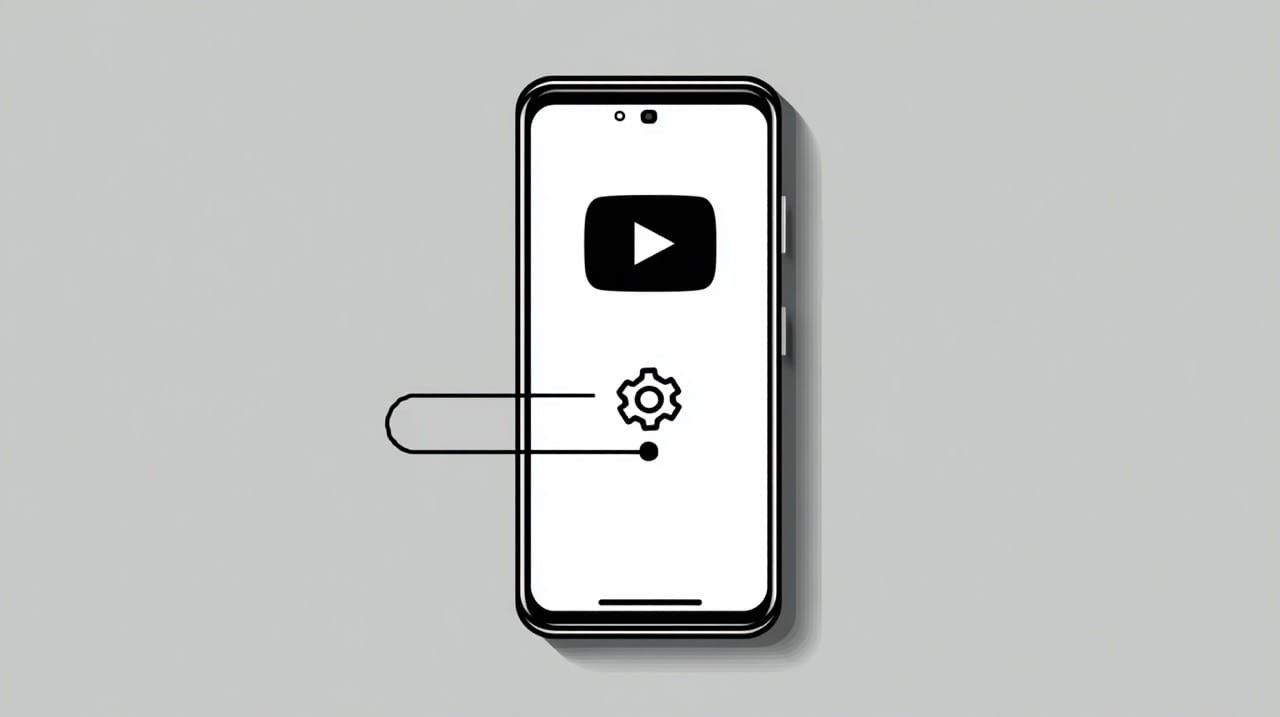It’s a frustrating experience: you open YouTube to find a feed full of video titles in a different language. This automatic translation feature is meant to be helpful, but it often makes it harder to identify the content you’re looking for, especially when the translation is awkward or just plain wrong. When YouTube is translating titles without your permission, it can disrupt your entire viewing experience.
The good news is that you can stop it. The platform relies on the language and location settings in your Google Account and browser to determine when to show a translated video title. By adjusting a few YouTube settings, you can disable this feature and see titles in their original language. This guide walks you through exactly how to do it on your computer and the mobile app.
Why Does YouTube Automatically Translate Video Titles?
Before you fix anything, it’s useful to understand what’s going on. YouTube’s goal is to make content accessible globally. The platform uses several signals to decide whether to translate a video title for you:
- Your Google account language: the primary language set in your Google Account is the strongest signal.
- Your browser/app language: the language setting of your web browser or YouTube app also plays a role.
- Your location: YouTube infers your location from your IP address and may serve translations based on the local language, for example when you watch a video from an embedded iFrame on another website.
- Creator-provided translations: sometimes, the video creator might’ve provided their own high-quality translations for titles and descriptions.
When these settings don’t align with your preference, you end up with a feed of confusing titles.
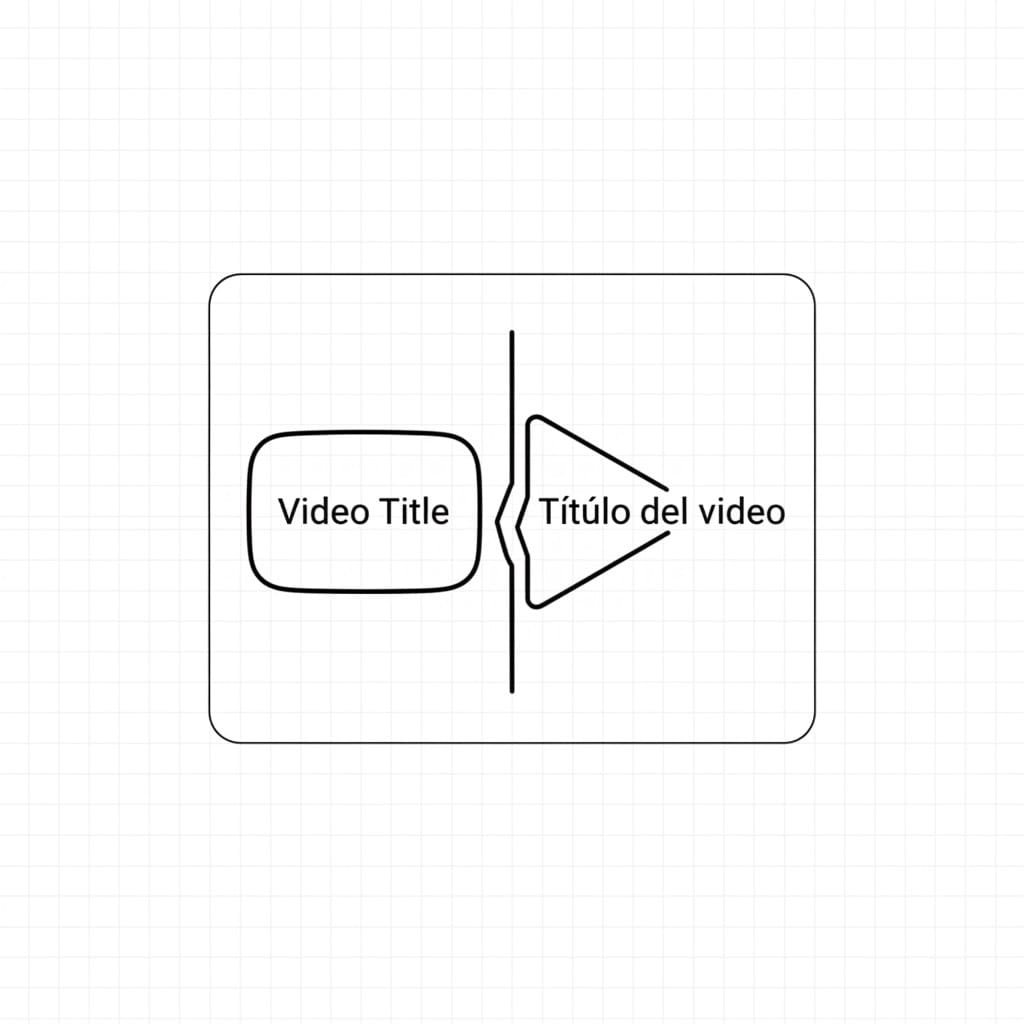
How to Stop YouTube From Translating Titles on Desktop
The most effective way to disable title translation is by changing the language setting directly in the YouTube interface. The process is straightforward for any browser like Google Chrome or Firefox.
Follow these steps:
- Open YouTube in your browser.
- Click on your profile picture in the top-right corner of the screen.
- From the dropdown menu, select the “Language” option.
- A list of languages will appear. Choose your preferred language.
In most cases, this is all you need to do. However, you should also check your location, as a mismatch can sometimes cause issues.
- Click your profile picture again.
- Select the “Location” option from the menu.
- Ensure the selected country matches your preference.
After you change the language and location, you may need to restart your browser or clear its cache for the changes to take full effect.
How to Stop YouTube From Translating Video Titles on Mobile
The process is slightly different for mobile devices, as the YouTube app usually syncs with your device’s primary language.
For Android and iOS:
- Open the YouTube app on your device.
- Tap your profile picture in the top-right (Android) or bottom-right (iOS).
- Tap the settings icon (the gear).
- Go to “General.”
- Tap “App Language” to choose your preferred language. If this option isn’t available, you’ll need to change your device’s system language in your phone’s main settings menu.
For general translations on iPhone by the way, you can also use Apple’s built-in translation feature.
How to Get Translations on YouTube (When You Want Them)

Sometimes, you might actually want a translation, just not for the title. YouTube’s captioning feature is perfect for this. If you want to understand a video in a different language, you can activate translated captions.
- Click the settings icon (gear) on the video player.
- Select “Subtitles/CC.”
- Choose “Auto-translate” and select your desired language.
This gives you control over the translation on a per-video basis without affecting the video title.
How to Change the Language of Comments
Wondering what people are saying in the comments section? If a comment is in a different language, YouTube usually provides a “Translate” button directly below the text. Just tap it to see the translation in your default language.
Troubleshooting: What if YouTube Still Translates Titles?
If you’ve followed the steps and still see translated titles, here are a couple of things to try:
- Clear your browser cache: Your browser may be holding on to old data. A quick clear of the cache can force YouTube to apply your new settings.
- Check your VPN: If you’re using a VPN, it might be causing a mismatch in your location settings because it’s routing your connection through a different country. Try disabling it or switching to a country with a different language to see if it resolves the issue.
If you want to learn more about browser translation features in general, check out my guide to Google Chrome translations.
The YouTube Language YOU Want
Regaining control over your YouTube experience is simple once you know where to look. By aligning the language and location settings in your Google Account and YouTube profile, you can effectively stop YouTube from translating video titles automatically, so you can see the original, intended titles from creators.
Plus, you can always use the built-in caption and comment translation features when you actually need them.
FAQ
Can a video creator force title translation?
Yes. Creators can add their own multilingual titles and descriptions to a video’s metadata. In these cases, YouTube will prioritize showing the translated version if it matches your language setting, and this cannot always be overridden.
Does changing my YouTube language affect other Google products?
No. Changing the language directly on the YouTube website or in the app only affects your experience on YouTube. It does not change the default language for other Google products like Gmail, the developer console, or Google Drive.
Similar translation issues exist with Instagram translations, but they’re also relatively easy to manage.
Why are only some YouTube titles translated?
This usually happens when a creator has provided a translation for a specific video, and your language settings trigger YouTube to display it. It won’t happen for videos where the creator has only provided a title in their native language.